Although you have perfectly followed the process of integrating your trading account with FixyTrade, there can be many reasons why your trades are not syncing or no longer syncing.
Check below the 3 main possible reasons:
-
Reason 1: MetaTrader
Synchronization between FixyTrade and MetaTrader works through the FTP protocol. You can check the synchronization at any time by clicking on the Journal tab in MetaTrader.
If your MetaTrader account does not synchronize with FixyTrade, please check the following settings:
When was the last time you synchronized on FixyTrade?
-
Go to your trading account in FixyTrade.
-
Check the last sync:
-
To import your latest trades, click on the sync button as explained in this article. This will synchronize all the new trades in your trading account.
-
If your last trades do not sync, then perform the procedure explained later in this article.
-
Is your MetaTrader account showing "Publisher: ok" or "Publisher: error"?
To synchronize your trading data, MetaTrader must be open on your computer. FixyTrade will not be able to synchronize your data if MetaTrader is not open on your computer.
To check that everything is working properly, here is the procedure to follow:
-
Go to MetaTrader and then to the "Journal" tab
-
Check that the date of the last synchronization is within the last 20 minutes and that Publisher: ok is displayed.
-
If everything is ok, then your account is correctly synchronized. If you have any problems, do not hesitate to contact support.
-
If your MetaTrader account shows Publisher: error, then continue the procedure.
-
MetaTrader displays Publisher: error when there is a synchronization problem. You should see this message under the “Journal” tab:
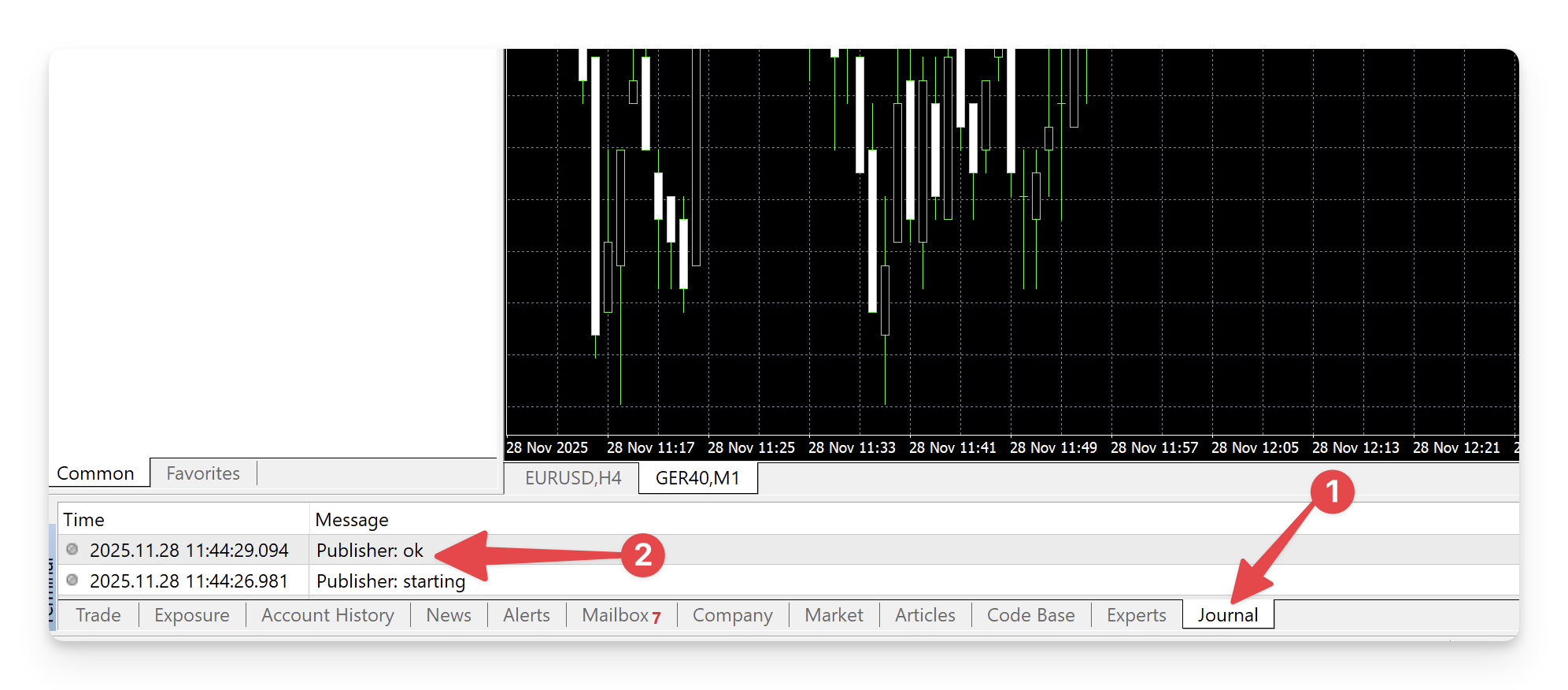
To fix this problem, here are the steps to follow:
-
Check in the FTP tab that your FTP credentials are the same as your FixyTrade trading account. We invite you to copy/paste them again.
-
To verify that this is working, click on the "Test" button and check if Publisher: ok is shown in the "Log" tab.
-
If so, then just wait a few minutes for FixyTrade to synchronize your account.
-
If you still have Publisher: error, then we will reset your FTP credentials, following the procedure below:
-
log in to your FixyTrade account
-
go to the trading account in question
-
click on "Account Settings"
-
then click on "Reset FTP credentials".
-
Then simply replace the old credentials with the new ones in your MetaTrader and click on "Test".
-
If you have Publisher: ok, just wait a few minutes for FixyTrade to synchronize your account. If not, don't hesitate to contact the customer service.
-
-
-
Reason 2: Your broker API (FXCM or XTB)
Although your trading account is perfectly synchronized with FixyTrade, your broker may take longer than usual to send your trades to FixyTrade. We do our best to retrieve your trading information as quickly as possible so that you can analyze it. However, some brokers are not regular in sending your data and unfortunately, we cannot do anything in this case.
-
Reason 3: Your trading account
-
Demo accounts
-
Check that your demo account is still valid.
-
Some brokers can block automatically your demo account after several days. For example, an XTB demo account is only valid for 14 days.
-
For more information on this subject, do not hesitate to contact your broker to find out the validity of demo accounts.
-
Check that you have correctly followed the integration process to sync your trading account with FixyTrade.
-
-
Real accounts
-
Check that your real account is still valid.
-
Some brokers can block your real trading account for multiple reasons. For more information on this subject, do not hesitate to contact your broker to find out if your account is still valid.
-
Check that you have correctly followed the integration process to sync your trading account with FixyTrade.
-