This video will teach you how to integrate MetaTrader 4 with your FixyTrade Account. With this, you can synchronize your trades from MetaTrader 4 accounts to your FixyTrade account.
Step by Step process
Step 1: To get started, log in to your Metatrader 4 account. You need to be connected to a valid broker account in Metatrader 4 to make it work.
Step 2: After adding a trading account on FixyTrade, you will be able to start.
Step 3: On the top left of your dashboard, click Tools then click Options.
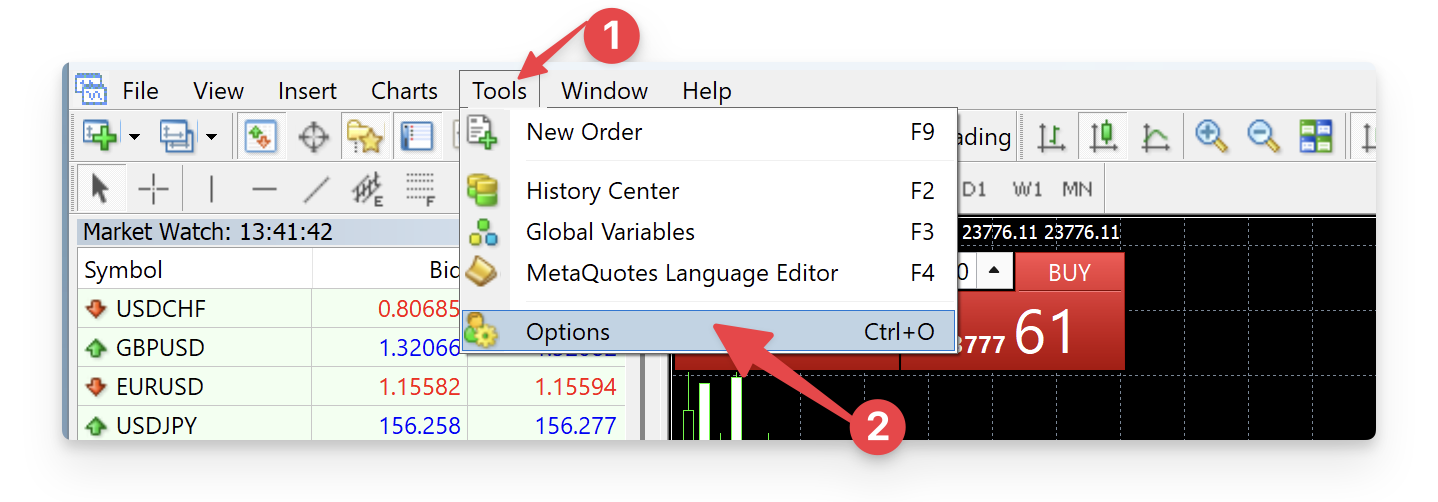
Step 4: On this window, select FTP.
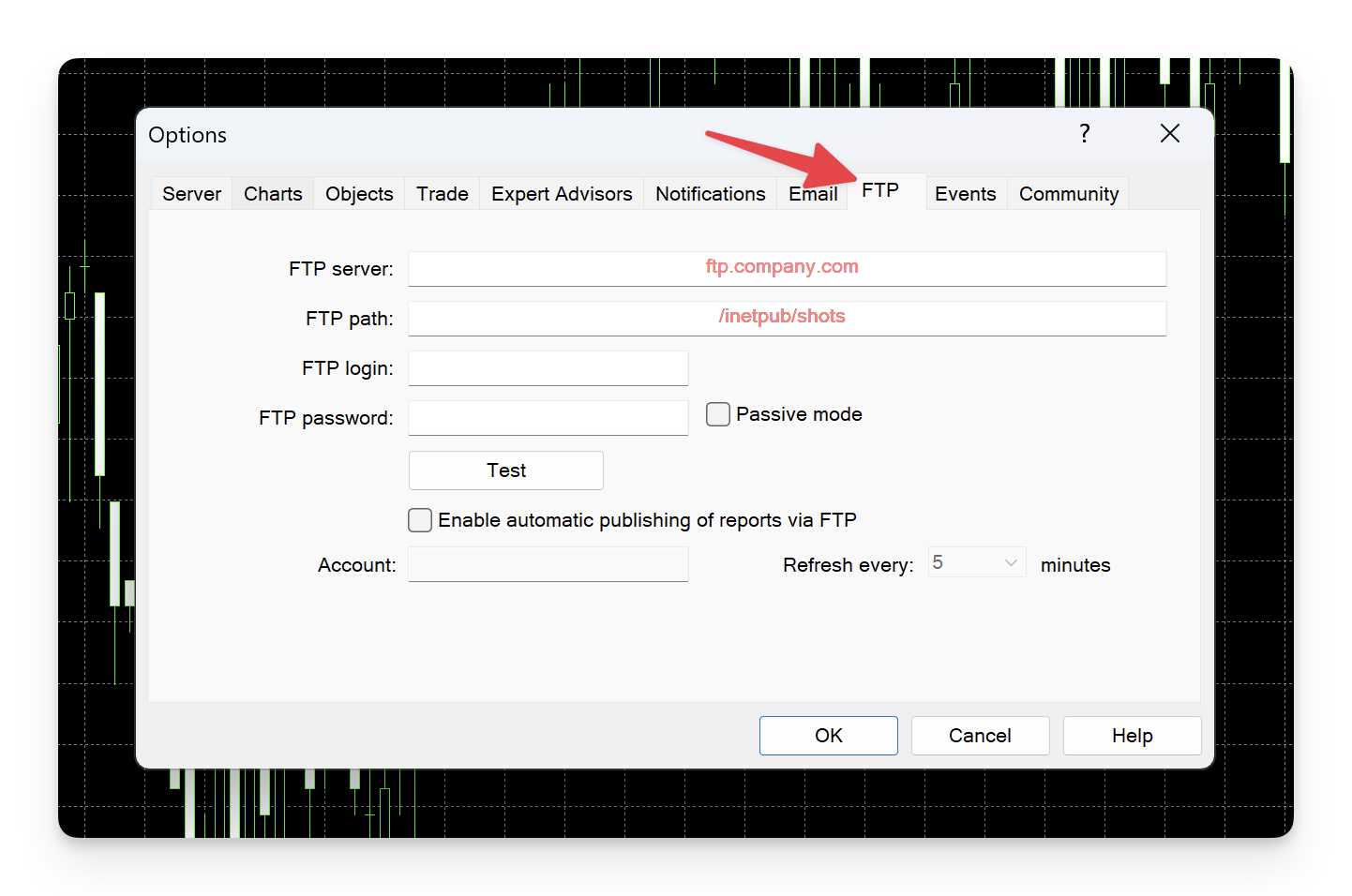
Step 5: Then, copy-paste the FTP server url, FTP username and FTP password from FixyTrade to Metatrader 4.
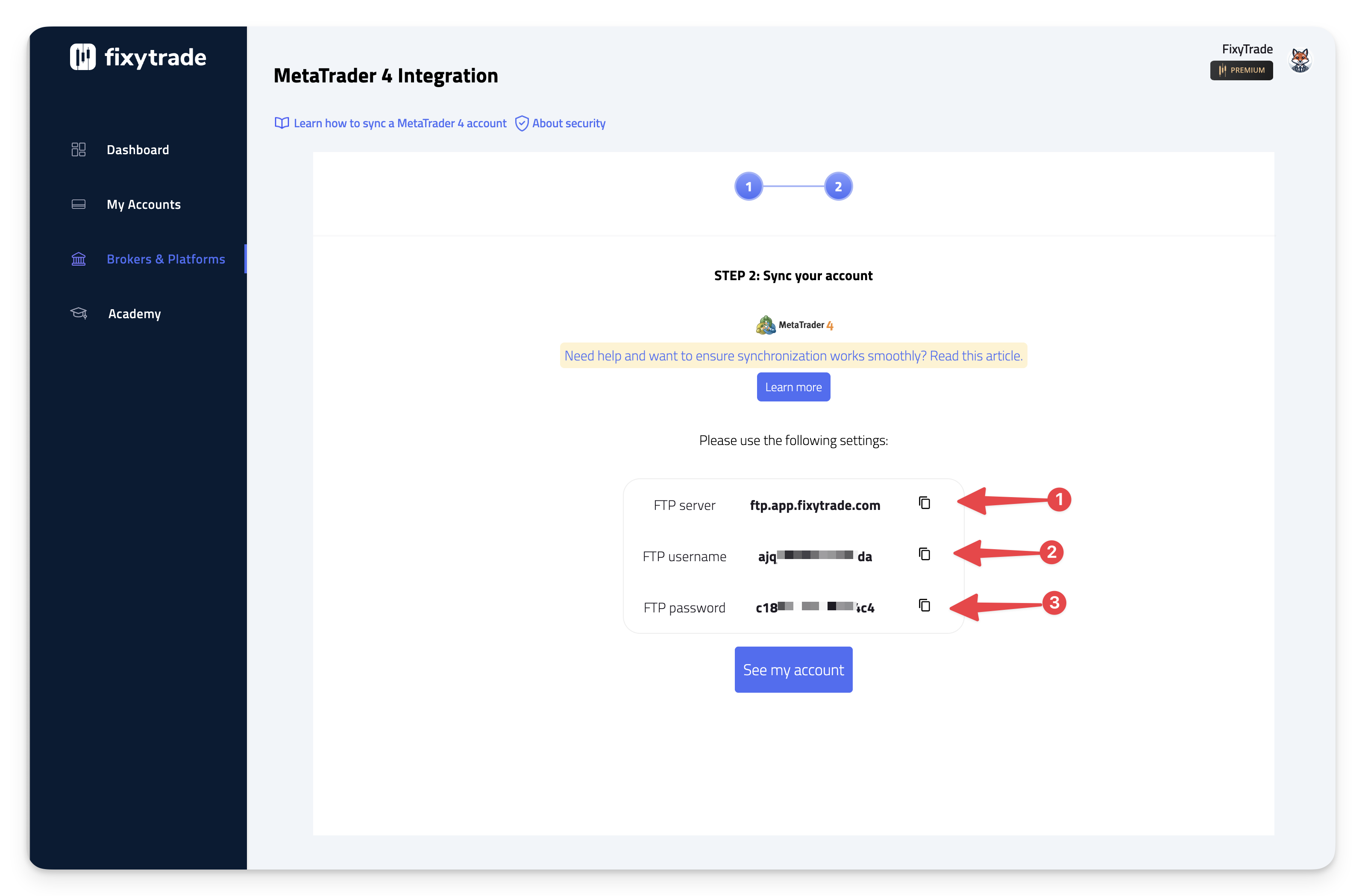
Please use the below credentials to configure your MetaTrader 4 FTP options:
-
FTP server
This url is always the same: ftp.app.fixytrade.com
-
FTP Login
Check the one we created especially for you (one per trading account)
-
FTP Password
Check the one we created especially for you (one per trading account)
Step 6: Please check Passive mode and Enable automatic publishing of reports via FTP. Enter your trading account number, which you can find on your MetaTrader 4 dashboard.
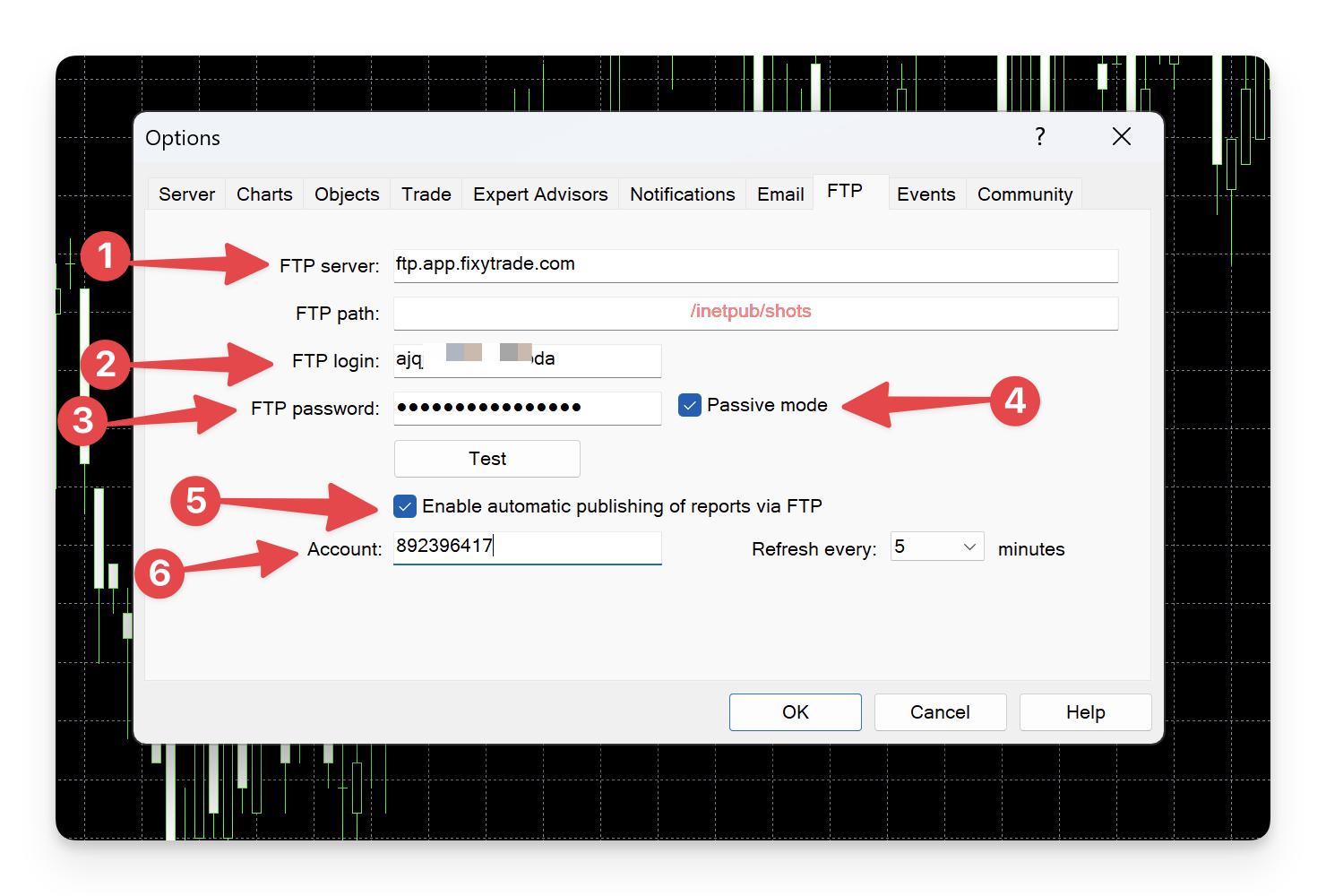
Step 7: Now, it’s time to test your account synchronization by clicking Test and checking on the Journal tab for more information. If you see Publisher: ok, your account is set up correctly.
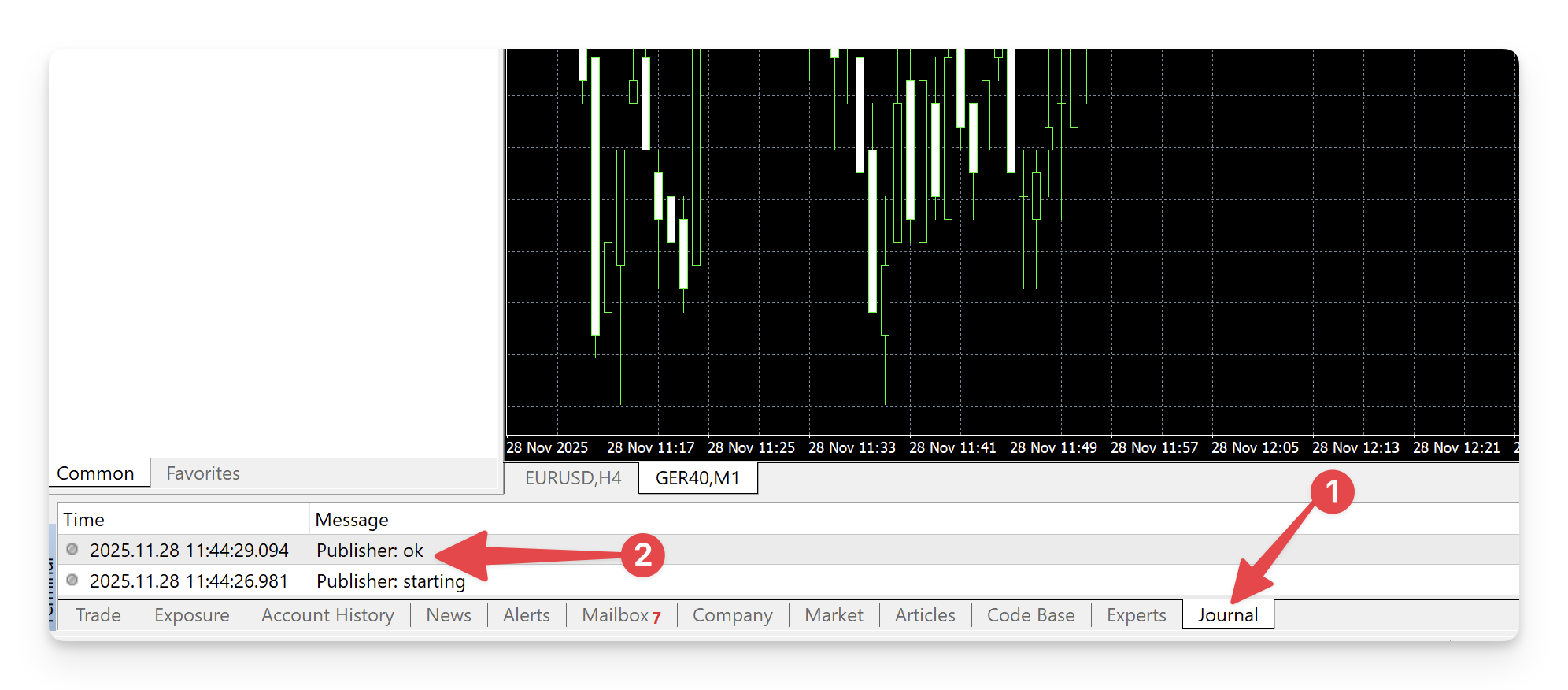
Compatibility
FixyTrade allows you to synchronize both demo trading accounts and real trading accounts.
Data on Past Trades
With MetaTrader 4, FixyTrade can import your trading data for the current month only. For example, if you synchronize your trading account on the 25th of the month, FixyTrade will automatically import all your transactions made from the 1st to the 25th of that month.
Security
Your credentials are securely stored with FixyTrade. Information exchanges are integrated using read-only API keys, which are encrypted and securely stored, thereby ensuring the protection of your data.
Synchronization
- Step 1: Ensure that MetaTrader 4 is open on your computer. FixyTrade cannot synchronize your data if MetaTrader 4 is not active.
- Step 2: Verify synchronization at any time by clicking on the "Journal" tab within MetaTrader 4. Then wait for the "Publisher: ok" message to appear to confirm that the synchronization was successful.
Limitations
If you are managing multiple trading accounts within a single instance of MetaTrader 4, it is possible for the data from these accounts to become mixed within FixyTrade. This can lead to confusion and make it difficult to distinguish between different trading operations.
To avoid this issue, please follow these steps:
- Use Separate Instances of MetaTrader 4: If you have multiple trading accounts, set up each account in a separate instance of MetaTrader 4. To do this, install MetaTrader 4 multiple times on your computer and set up one trading account per MetaTrader 4. This will prevent the mixing of data within FixyTrade.
- Check Your Settings in FixyTrade: Ensure that each trading account is properly configured within FixyTrade. If you need assistance, please refer to our online guide or contact our technical support team.